Information
| Vista gives you a 30 day trial period before you have to activate Vista or pay for a product key number. This will show you how to extend the trial period 30 days at a time for up to 3 times for a total of 120 days. For more information, see: Windows Help and How-to: Activating Windows FAQs |  |
NOTE
|  |
Tip
| Common Activation ERROR Messages: For more information, see: Microsoft Help and Support: KB925616
|  |
WARNING
| Be sure to activate Vista before the trial period runs out, or you will be in Reduced Functionality Mode. For more information, see: How to Get Out of Reduced Functionality Mode in Vista |
Tip
To See How Long You Have Left On Trial Period:1. Open the Start Menu. |  |
| STEP ONE: |
|---|
| In the Registry |
NOTE
| You will need to make sure that the Data value for SkipRearm is set to 0 (zero) first for this to work. |  |
Through a Download:
1. Set SkipRearm to 0 (number zero) -A) Click on the download button below to download the Set_SkipRearm_to_0.reg file.2. Click on Save, and save the .reg file to the Desktop.
3. Right click on the .reg file (on Desktop) and click on Merge.
4. Click on the Run button for Security Warning pop-up.
5. Click on Continue (UAC), Yes, and then OK when prompted.
6. When done, you can delete the .reg file (on Desktop).
The Manual Way:
1. Open the Start Menu.
2. In the white line (Start Search) area, type regedit and press Enter.
3. Click the Continue button for the UAC prompt.
4. In regedit, go to: (See screenshot below)
HKEY_LOCAL_MACHINE\SOFTWARE\Microsoft\Windows NT\CurrentVersion\SL
6. To Set SkipRearm to 0 (number zero) -A) In the right pane, right click on SkipRearm and click Modify. (See screenshot above)
B) Type 0 (number zero) and click OK. (See screenshot below)C) The registry will now look like this. (See screenshot below)
7. Close regedit.
| STEP TWO: |
|---|
| In the Command Prompt |
NOTE
| Be sure to do Step One above first, or this may not work for you. |  |
2. In the white line (Start Search) area, type cmd
3. Right click cmd (at top) and click Run as administrator. (See screenshot below)

4. Click the Continue button for UAC prompt.
5. In command prompt, type slmgr -rearm and press Enter. (See screenshot below)
NOTE
| This will only work if you haven't used up your 3 times already. If this is past the 3 times, you will probably receive a VBScript permission denied error. |  |

6. It will take a few moments, but a window will pop-up asking to reboot.
(See screeshot below)
7. Click OK and restart the computer.

8. Your Activation period has been extended by 30 days.
9. Repeat above steps up to 3 times for the full 120 days at once. Otherwise just do it when running low on time, up to 3 times.
NOTE: After doing this for 3 times, this will not work anymore and a clean reinstall will be needed to be able to use this again.
10. Activate Vista soon.
NOTE: For how, see: How to Activate Vista Normally and by Phone Activation
MORE INFO?
http://www.vistax64.com/tutorials/66990-activation-extend-trial-period.html

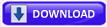



No comments:
Post a Comment