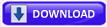Error Message:
IRQL_NOT_LESS_OR_EQUAL
Explanation:
This Stop message indicates that a kernel-mode process or driver attempted to access a memory address to which it did not have permission to access. The most common cause of this error is an incorrect or corrupted pointer that references an incorrect location in memory. A pointer is a variable used by a program to refer to a block of memory. If the variable has an incorrect value in it, the program tries to access memory that it should not. When this occurs in a user-mode application, it generates an access violation. When it occurs in kernel mode, it generates a STOP 0x0000000A message. If you encounter this error while upgrading to a newer version of Windows, it might be caused by a device driver, a system service, a virus scanner, or a backup tool that is incompatible with the new version.
User Action:
This error usually occurs after the installation of a buggy device driver, system service, or BIOS. To resolve it quickly, restart your computer, and press F8 at the character-mode menu that displays the operating system choices. At the resulting Windows 2000 Advanced Options menu, choose the Last Known Good Configuration option. This option is most effective when only one driver or service is added at a time. If you encounter this error while upgrading from Windows NT 4.0 or earlier, it might be caused by a device driver, a system service, a virus scanner, or a backup tool that is incompatible with the new version. If possible, remove all third-party device drivers and system services and disable any virus scanners prior to upgrading. Contact the software manufacturers to obtain updates of these tools. For additional error messages that might help pinpoint the device or driver that is causing the error, check the System Log in Event Viewer. Disabling memory caching of the BIOS might also resolve this error. You should also run hardware diagnostics supplied by the system manufacturer, especially the memory scanner. For details on these procedures, see the owners manual for your computer. If your system has small computer system interface (SCSI) adapters, contact the adapter manufacturer to obtain updated Windows 2000 drivers. Disable sync negotiation in the SCSI BIOS, check the cables and the SCSI IDs of each device, and confirm proper termination. For enhanced integrated device electronics (EIDE) devices, define the onboard EIDE port as Primary only. Also, check each EIDE device for the proper master/slave/stand-alone setting. Remove all EIDE devices except for hard disks. If the message appears during an installation of Windows 2000, make sure that the computer and all installed peripherals are listed on the Microsoft Windows 2000 Hardware Compatibility List (HCL) on http://www.microsoft.com. For more troubleshooting information about this Stop message, refer to the Microsoft Knowledge Base at http://support.microsoft.com/support.
SUGGESTIONS:
do a hdd test
If youre using a dell computer, turn off /turn on computer and start tapping on f12 to go to the boot options. choose diagnostics/utility partition
if your get a return code 7 -- you could still try to do a chkdsk /r and then do an OS repair.
if you got another code -- possible hdd issue.
Sunday, October 26, 2008
Memory address can not be ‘Read’ or ‘Writen’
Check if the RAM memory is working properly
Managing applications
Hard disk and virtual memory status
Your PC is infected
Windows Update is not working properly
Re install Windows update:
Repairing Windows update
Verifying Windows Update et BITS services parameters:
Re -Register Windows Update DLL files:
Add RAM memory:
Once this error is closed you can't start anything and XP crashes when trying to shut down. Fortunately, if you don't close any of the error messages down, Windows still works. This problem may be due to several factors: Hardware failure( RAM memory is not working properly or is damaged) The management of applications running is not effectively achieved by your system Hard disk is saturated. Your PC is infected with malwares or virus. Windows Update is not working properly.
Check if the RAM memory is working properly
Check out if your RAM memory is working properly. Cick on link below: http://en.kioskea.net/faq/sujet 609 testing ram reliability memtest
Managing applications
The management of applications running is not effectively achieved by your system The problem may occurs when opening a folder containing a lot of multimedia files, it may be related to the extraction of the data found on these files by Windows. Solution: Simply boost your processor to its maximum output (99-100%).
Hard disk and virtual memory statusYour system lacks memory or that your hard disk is saturated and is can’t perform file swapping effectively. Solution: Clean out your hard disk form unnecessary files (mostly “Temporary Internet Files”) and stop all applications running in the background to save memory.
Your PC is infected
Your system memory has been infected (virus, malware, spyware).Scan your system for malwares and if found clean them out.
Windows Update is not working properly
Re install Windows update:Solution 1: Open the start menu 1.Right click on "my computer" 2.Click "properties" then the "automatic updates" tab 3.Choose "turn off automatic updates" 4.Reboot your computer 5.Go back to start menu and in all programs go to "windows update" you have to be connected to the internet. 6.Manually update Windows. 7.Turn your automatic updates back on.
Repairing Windows updateSolution 2:
Verifying Windows Update et BITS services parameters:Step 1: Click on Start menu, select the Run tab and type in the following command: services.msc
Double click on the Automatic Updates services and on window that appears select the Log on Tab.
Ensure that the Allow service to interact option is enabled . Ensure that the hardware profile (usually Profile 1) is activated. Select the General Tab and verify that the Startup type option is settle as Automatic.
You should also find the Services status option. Just click on the start button to activate the process. Repeat the same steps using the Background Intelligent Transfer Service (BITS). Step 2:
Re -Register Windows Update DLL files:In the Run tab type in the following command: cmd In the cmd console enter the following command REGSVR32 WUAPI.DLL and press Enter.
Upon receiving the following message: DllRegisterServer in WUAPI.DLL succeeded, validate by clicking on the Ok button. Repeat the operation using the following commands REGSVR32 WUAUENG1.DLL REGSVR32 ATL.DLL REGSVR32 WUCLTUI.DLL REGSVR32 WUPS.DLL REGSVR32 WUPS2.DLL REGSVR32 WUWEB.DLLTo stop the Windows update service , type in: net stop WuAuServStep 3: Rename the Windows Update folder. In the Run Tab type in %windir% and validate operation. In the new window that appears rename the SoftwareDistribution folder to SD_old. Step 4: Restart Windows update by typing WuAuServ in the Run Tab. Restart your PC. Step 5: Go to the Windows update web site to upgrade manually the Microsoft utilities.
Add RAM memory:
If the problem persist, upgrading RAM memory could be a costly, but necessary step.
-----------------------------------------------------
try to go to msconfig too....
Managing applications
Hard disk and virtual memory status
Your PC is infected
Windows Update is not working properly
Re install Windows update:
Repairing Windows update
Verifying Windows Update et BITS services parameters:
Re -Register Windows Update DLL files:
Add RAM memory:
Once this error is closed you can't start anything and XP crashes when trying to shut down. Fortunately, if you don't close any of the error messages down, Windows still works. This problem may be due to several factors: Hardware failure( RAM memory is not working properly or is damaged) The management of applications running is not effectively achieved by your system Hard disk is saturated. Your PC is infected with malwares or virus. Windows Update is not working properly.
Check if the RAM memory is working properly
Check out if your RAM memory is working properly. Cick on link below: http://en.kioskea.net/faq/sujet 609 testing ram reliability memtest
Managing applications
The management of applications running is not effectively achieved by your system The problem may occurs when opening a folder containing a lot of multimedia files, it may be related to the extraction of the data found on these files by Windows. Solution: Simply boost your processor to its maximum output (99-100%).
Hard disk and virtual memory statusYour system lacks memory or that your hard disk is saturated and is can’t perform file swapping effectively. Solution: Clean out your hard disk form unnecessary files (mostly “Temporary Internet Files”) and stop all applications running in the background to save memory.
Your PC is infected
Your system memory has been infected (virus, malware, spyware).Scan your system for malwares and if found clean them out.
Windows Update is not working properly
Re install Windows update:Solution 1: Open the start menu 1.Right click on "my computer" 2.Click "properties" then the "automatic updates" tab 3.Choose "turn off automatic updates" 4.Reboot your computer 5.Go back to start menu and in all programs go to "windows update" you have to be connected to the internet. 6.Manually update Windows. 7.Turn your automatic updates back on.
Repairing Windows updateSolution 2:
Verifying Windows Update et BITS services parameters:Step 1: Click on Start menu, select the Run tab and type in the following command: services.msc
Double click on the Automatic Updates services and on window that appears select the Log on Tab.
Ensure that the Allow service to interact option is enabled . Ensure that the hardware profile (usually Profile 1) is activated. Select the General Tab and verify that the Startup type option is settle as Automatic.
You should also find the Services status option. Just click on the start button to activate the process. Repeat the same steps using the Background Intelligent Transfer Service (BITS). Step 2:
Re -Register Windows Update DLL files:In the Run tab type in the following command: cmd In the cmd console enter the following command REGSVR32 WUAPI.DLL and press Enter.
Upon receiving the following message: DllRegisterServer in WUAPI.DLL succeeded, validate by clicking on the Ok button. Repeat the operation using the following commands REGSVR32 WUAUENG1.DLL REGSVR32 ATL.DLL REGSVR32 WUCLTUI.DLL REGSVR32 WUPS.DLL REGSVR32 WUPS2.DLL REGSVR32 WUWEB.DLLTo stop the Windows update service , type in: net stop WuAuServStep 3: Rename the Windows Update folder. In the Run Tab type in %windir% and validate operation. In the new window that appears rename the SoftwareDistribution folder to SD_old. Step 4: Restart Windows update by typing WuAuServ in the Run Tab. Restart your PC. Step 5: Go to the Windows update web site to upgrade manually the Microsoft utilities.
Add RAM memory:
If the problem persist, upgrading RAM memory could be a costly, but necessary step.
-----------------------------------------------------
try to go to msconfig too....
Saturday, October 25, 2008
How to Extend Vista Trial Period for Up to 120 Days
Information
| Vista gives you a 30 day trial period before you have to activate Vista or pay for a product key number. This will show you how to extend the trial period 30 days at a time for up to 3 times for a total of 120 days. For more information, see: Windows Help and How-to: Activating Windows FAQs |  |
NOTE
|  |
Tip
| Common Activation ERROR Messages: For more information, see: Microsoft Help and Support: KB925616
|  |
WARNING
| Be sure to activate Vista before the trial period runs out, or you will be in Reduced Functionality Mode. For more information, see: How to Get Out of Reduced Functionality Mode in Vista |
Tip
To See How Long You Have Left On Trial Period:1. Open the Start Menu. |  |
| STEP ONE: |
|---|
| In the Registry |
NOTE
| You will need to make sure that the Data value for SkipRearm is set to 0 (zero) first for this to work. |  |
Through a Download:
1. Set SkipRearm to 0 (number zero) -A) Click on the download button below to download the Set_SkipRearm_to_0.reg file.2. Click on Save, and save the .reg file to the Desktop.
3. Right click on the .reg file (on Desktop) and click on Merge.
4. Click on the Run button for Security Warning pop-up.
5. Click on Continue (UAC), Yes, and then OK when prompted.
6. When done, you can delete the .reg file (on Desktop).
The Manual Way:
1. Open the Start Menu.
2. In the white line (Start Search) area, type regedit and press Enter.
3. Click the Continue button for the UAC prompt.
4. In regedit, go to: (See screenshot below)
HKEY_LOCAL_MACHINE\SOFTWARE\Microsoft\Windows NT\CurrentVersion\SL
6. To Set SkipRearm to 0 (number zero) -A) In the right pane, right click on SkipRearm and click Modify. (See screenshot above)
B) Type 0 (number zero) and click OK. (See screenshot below)C) The registry will now look like this. (See screenshot below)
7. Close regedit.
| STEP TWO: |
|---|
| In the Command Prompt |
NOTE
| Be sure to do Step One above first, or this may not work for you. |  |
2. In the white line (Start Search) area, type cmd
3. Right click cmd (at top) and click Run as administrator. (See screenshot below)

4. Click the Continue button for UAC prompt.
5. In command prompt, type slmgr -rearm and press Enter. (See screenshot below)
NOTE
| This will only work if you haven't used up your 3 times already. If this is past the 3 times, you will probably receive a VBScript permission denied error. |  |

6. It will take a few moments, but a window will pop-up asking to reboot.
(See screeshot below)
7. Click OK and restart the computer.

8. Your Activation period has been extended by 30 days.
9. Repeat above steps up to 3 times for the full 120 days at once. Otherwise just do it when running low on time, up to 3 times.
NOTE: After doing this for 3 times, this will not work anymore and a clean reinstall will be needed to be able to use this again.
10. Activate Vista soon.
NOTE: For how, see: How to Activate Vista Normally and by Phone Activation
MORE INFO?
http://www.vistax64.com/tutorials/66990-activation-extend-trial-period.html
Windows Vista Genuine Validation Fails Due to Incorrect BIOS Data

In May, Microsoft revealed that the WGA mechanism can be the source of failed validation when it comes to Windows Vista. "When you try to validate a copy of Windows Vista, you may receive an error message that resembles the following: The Validation service is unable to determine whether this copy of Windows Vista is genuine. You may receive this error message even though you were able to activate Windows Vista as expected. Typically, this issue occurs when Windows Vista was preinstalled on a computer by an OEM," Microsoft revealed in Knowledge Base article 937474. the users are advised to access the Genuine Microsoft Software website in order to resolve their issues.
According to the Redmond Company, the issue is connected to incorrect licensing data in the BIOS. Still, this error message is just one more example of the problems inherent with the WGA tool. If there's one thing that Microsoft has been extremely quiet about, even more than the future of the Windows platform, that is WGA's false positives. Microsoft dodged all issues related to the errors in the functionality of its Windows Genuine Advantage solution. The company's position has been that WGA false positives are but a small number and do not impact the tool's overall performances or accuracy.
Thursday, October 23, 2008
http://www.xoxide.com/allcases.html
Modtek TBR2500 Computer Case - Black Regular price: $49.99 Sale price: $44.99 | Modtek Cassini Gaming Case Regular price: $54.99 Sale price: $49.99 | Modtek Modesa 250mm Computer Case - Black Regular price: $59.99 Sale price: $54.99 |
Xoxide Alien-X Case Regular price: $59.99 Sale price: $49.99 | Xoxide X-Sentric 250mm Professional Series Case Regular price: $59.99 Sale price: $54.99 | X-Clear Acrylic Computer Case Regular price: $69.99 Sale price: $59.99 |
Xoxide X-Benze Case $54.99 | Xoxide X-Odyssey Case - Black $32.99 | Xoxide X-Odyssey Case - Silver $32.99 |
Xoxide Lustre-X Case - Black Regular price: $37.99 Sale price: $29.99 | Xoxide X-Purity EXE Edition Case Regular price: $49.99 Sale price: $44.99 | |
Apevia X-Cruiser Thermally Advantaged Case - Black Regular price: $74.99 Sale price: $64.99 | Apevia X-Cruiser Thermally Advantaged Case - Blue Regular price: $74.99 Sale price: $66.99 | Apevia X-Cruiser Thermally Advantaged Case - Silver Regular price: $74.99 Sale price: $66.99 |
Apevia X-Plorer Steel Case - Black/Blue Regular price: $59.99 Sale price: $55.99 | Apevia X-Discovery Computer Case - Black Regular price: $68.99 Sale price: $62.99 | Apevia X-Navigator Aluminum Computer Case - Black/Silver Regular price: $109.99 Sale price: $102.99 |
Apevia X-Navigator Aluminum Computer Case - Black/Black Regular price: $109.99 Sale price: $102.99 | Apevia X-Navigator Aluminum Computer Case - Black/Blue Regular price: $109.99 Sale price: $102.99 | Apevia X-Plorer Steel Case - Black/Black Regular price: $59.99 Sale price: $54.99 |
Sunbeam Transformer Case - Black Regular price: $79.99 Sale price: $69.99 | Sunbeam Transformer Case - Blue $69.99 | Sunbeam Transformer Case - Silver Regular price: $79.99 Sale price: $69.99 |
Sunbeam Acrylic UFO Cube Case - Clear Regular price: $84.99 Sale price: $79.99 | Sunbeam Acrylic UFO Cube Case - UV Blue Regular price: $84.99 Sale price: $79.99 | |
NZXT Nemesis Elite Gaming Case - Black Regular price: $120.00 Sale price: $109.99 | Thermaltake Armor Case w/ 250mm Side Panel Fan - Black $169.99 | Zalman Fatal1ty FC-ZE1 Computer Case $359.99 |
Raidmax Smilodon Case - Black Regular price: $84.99 Sale price: $74.99 | Lian Li PC-343B Modular Cube Case - Black Regular price: $369.99 Sale price: $349.99 | Lian Li PC-V2000B Case $259.99 |
Raidmax Sirius Case - Silver Regular price: $109.99 Sale price: $99.99 | Logisys Pre-Assembled Blue UV Reactive Acrylic Case Regular price: $79.99 Sale price: $59.99 | Logisys Pre-Assembled Clear Acrylic Case with 3 Blue LED Fans Regular price: $79.99 Sale price: $59.99 |
Aerocool ExtremEngine 3T Case - Black - 250mm Fan! $104.99 | SilverStone Temjin TJ09 Case - Black $259.99 | |
Subscribe to:
Posts (Atom)