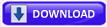Monday, December 29, 2008
How to edit the Boot.ini file in Windows XP
http://support.microsoft.com/kb/289022
This article describes how to view and manually configure the Boot.ini file in Windows XP from within the Startup and Recovery dialog.In Windows XP, you can quickly and easily locate the Boot.ini to verify and/or edit the file.It is suggested to backup the Boot.ini file before editing. The first tasks will involve modifying folder option so as to view hidden files and then backing up the Boot.ini file.
Save a Backup Copy of Boot.ini
Right-click My Computer, and then click Properties.
-or- Click Start, click Run, type sysdm.cpl, and then click OK.
On the Advanced tab, click Settings under Startup and Recovery.
Under System Startup, click Edit. This opens the file in Notepad ready for editing.
In Notepad, click File on the Menu bar, and then click Save As.
Right click in an empty area of the Save As dialog box, point to New in the context menu, and then click Folder.
Type a name for the new folder, for example temp, and then press the ENTER key to create the folder named temp.
Double-click the new folder named temp, and then click the Save button to save a backup copy of the Boot.ini file.
Edit the Boot.ini File
To view and edit the Boot.ini file:
Right-click My Computer, and then click Properties.
-or- Click Start, click Run, type sysdm.cpl, and then click OK.
On the Advanced tab, click Settings under Startup and Recovery.
Under System Startup, click Edit.
Sample Boot.ini File
This is a sample of a default Boot.ini file from a Windows XP Professional computer.
[boot loader]timeout=30default=multi(0)disk(0)rdisk(0)partition(1)\WINDOWS[operating systems]multi(0)disk(0)rdisk(0)partition(1)\WINDOWS="Microsoft Windows XP Professional" /fastdetect This is a sample of the above Boot.ini file with a previous installation of Windows 2000 on a separate partition.
[boot loader]timeout=30default=multi(0)disk(0)rdisk(0)partition(1)\WINDOWS[operating systems]multi(0)disk(0)rdisk(0)partition(1)\WINDOWS="Windows XP Professional" /fastdetectmulti(0)disk(0)rdisk(0)partition(2)\WINNT="Windows 2000 Professional" /fastdetect
Modifying the Boot.ini
While you can modify the Boot.ini file using the Startup and Recovery dialog, where you can select the default operating system, change the timeout value, or manually edit the file, the following method uses the command line utility, Bootcfg.exe. Note The Bootcfg.exe utility is only available in Windows XP Professional. This utility is not available in Microsoft Windows XP Home Edition. Therefore, this section does not apply to Windows XP Home Edition.
Click Start, and then click Run.
In the Open text box, type cmd.
At the command prompt, type bootcfg /?.
The help and parameters for BOOTCFG.exe will display.
Adding an Operating System
At the command prompt, type:
bootcfg /copy /d Operating System Description /ID#Where Operating System Description is a text description (e.g. Windows XP Home Edition), and where # specifies the boot entry ID in the operating systems section of the BOOT.INI file from which the copy has to be made.
Removing an Operating System
At the command prompt, type:
bootcfg /delete /ID#Where # specifies the boot entry ID that you want to be deleted from the operating systems section of the BOOT.INI file (e.g. 2 for the second Operating system that is listed.
Setting the Default Operating System
At the command prompt, type:
bootcfg /default /ID#Where # specifies the boot entry id in the operating systems section of the BOOT.INI file to be made the default operating system.
Setting the Time Out
At the command prompt, type: bootcfg /timeout# Where # specifies the time in seconds after which default operating system will be loaded.
Open the Boot.ini File to Verify Changes
Right-click My Computer, and then click Properties.
-or- Click Start, click Run, type sysdm.cpl, and then click OK.
On the Advanced tab, click Settings under Startup and Recovery.
Under System Startup, click Edit.
Wednesday, November 26, 2008
How to remove XP Antivirus 2008, XP Antivirus 2009, and XPAntiVirus (Removal Instructions)
How to remove XP Antivirus 2008, XP Antivirus 2009, and XPAntiVirus (Removal Instructions)
What this programs does:
XP Antivirus 2008, XP Antivirus 2009, and XPAntiVirus are rogue antivirus programs that, when run, display false results as a tactic to scare you into purchasing the software. Older versions of XP Antivirus would create 9 entries in your Windows Registry that impersonate infections on your machine. In reality, though, these registry entries were harmless and had absolutely no effect on your computer. Instead, these entries were set so that XP AntiVirus can find them when scanning your computer and report them as infections. The newer of versions of the program , such as XP Antivirus 2008 and XP Antivirus 2009, instead just display false results when scanning your computer that state infections were found. In order to remove these fake infections, though, you would first need to purchase the software as the trial does not allow you to remove them.
While running, XP Antivirus will also display fake alerts stating that you are infected or under attack from some type of threat. These alerts are fake and can be ignored. If you do click on the alert, though, it will prompt you to purchase the software. Examples of text contained in these alerts can be found below.
Privacy Violation alert!
XP antivirus detected Privacy Violation. Some program is secretly sending your private data to untrusted internet host. Click here to block this activity by removing threats (Recommended).
or
System files modification alert!Some critical system files of your computer were modified by malicious program. It may cause system instability and data loss. Click here to block unathorised
As you can see these programs are fraudware because they make changes to your computer and then state these changes are infections as a scare tactic to have you purchase the software. It goes without saying that under no circumstances should you buy it. The older program, XPAntivirus, does come with a removal option in the computer's Add or Remove Programs list, but when you attempt to uninstall it, all that happens is the entry is removed from the list and program's process is terminated. Next time you reboot, XP AntiVirus will start up again. The newer versions of the program do not contain an entry in the Add or Remove Programs list at all.
The guide below will walk you through the steps necessary to remove this software and any entries it installed in your Windows Registry for free.
Threat Classification:
Information on Rogue Programs
Advanced information:
View XP Antivirus 2008, XP Antivirus 2009, and XPAntivirus files.View XP Antivirus 2008, XP Antivirus 2009, and XPAntivirus Registry Information.
Add/Remove Programs control panel entry:
XP antivirus 1.0.1
Tools Needed for this fix:
Malwarebytes' Anti-Malware
Symptoms that may be in a HijackThis Log:
O2 - BHO: (no name) - {4e7bd74f-2b8d-469e-dcf7-f96da086b434} - (no file)O2 - BHO: (no name) - {6C6B8C69-9285-4D94-8492-9E920C8C2B65} - (no file)O2 - BHO: (no name) - {74f25a2c-22b3-4023-8f1a-ca616c30a8b5} - (no file)O2 - BHO: (no name) - {9a19966f-ae0e-4699-8cce-9b6f5f1c352c} - (no file)O2 - BHO: (no name) - {D714A94F-123A-45CC-8F03-040BCAF82AD6} - (no file)O4 - HKLM\..\Run: [System] C:\WINDOWS\krln32.exeO4 - HKLM\..\Run: [Windows Framework] C:\WINDOWS\system32\scvh0st.exeO4 - HKLM\..\Run: [mmnext06] C:\Program Files\Common Files\trjdwnl.dllO4 - HKLM\..\Run: [shellbn] C:\WINDOWS\shlext32.exeO4 - HKCU\..\Run: [XP Antivirus] C:\Program Files\XPAntivirus\XPAntivirus.exe O4 - HKCU\..\Run: [10181281926292389167514053783761] C:\Program Files\XP Antivirus\xpa.exe
Guide Updates:
10/10/07 - Initial guide creation.07/22/08 - Updated with information on new variants
Automated Removal Instructions for XP Antivirus 2008, XP Antivirus 2009, and XPAntivirus using Malwarebytes' Anti-Malware:
Once downloaded, close all programs and Windows on your computer, including this one.
Double-click on the icon on your desktop named Download_mbam-setup.exe. This will start the installation of MBAM onto your computer.
When the installation begins, keep following the prompts in order to continue with the installation process. Do not make any changes to default settings and when the program has finished installing, make sure you leave both the Update Malwarebytes' Anti-Malware and Launch Malwarebytes' Anti-Malware checked. Then click on the Finish button.
MBAM will now automatically start and you will see a message stating that you should update the program before performing a scan. As MBAM will automatically update itself after the install, you can press the OK button to close that box and you will now be at the main program as shown below.
On the Scanner tab, make sure the the Perform quick scan option is selected and then click on the Scan button to start scanning your computer for XP Antivirus 2008, XP Antivirus 2009, and XPAntivirus related files.
MBAM will now start scanning your computer for malware. This process can take quite a while, so we suggest you go and do something else and periodically check on the status of the scan. When MBAM is scanning it will look like the image below.
When the scan is finished a message box will appear as shown in the image below.
You should click on the OK button to close the message box and continue with the XP Antivirus 2008, XP Antivirus 2009, and XPAntivirus removal process.
You will now be back at the main Scanner screen. At this point you should click on the Show Results button.
A screen displaying all the malware that the program found will be shown as seen in the image below. Please note that the infections found may be different than what is shown in the image.
You should now click on the Remove Selected button to remove all the listed malware. MBAM will now delete all of the files and registry keys and add them to the programs quarantine.
When MBAM has finished removing the malware, it will open the scan log and display it in Notepad. Review the log as desired, and then close the Notepad window.
You can now exit the MBAM program.
Your computer should now be free of the XP Antivirus 2008, XP Antivirus 2009, and XPAntivirus program. If your current anti-virus solution let this infection through, you may want to consider purchasing the PRO version of Malwarebytes' Anti-Malware to protect against these types of threats in the future.
If you are still having problems with your computer after completing these instructions, then please follow the steps outlined in the topic linked below:
Preparation Guide For Use Before Posting A Hijackthis Log
Associated XP Antivirus 2008, XP Antivirus 2009, and XPAntivirus Files:
c:\Program Files\XP Antivirusc:\Program Files\XP Antivirus\xpa.exeC:\Program Files\XPAntivirus\C:\Program Files\XPAntivirus\XPAntivirus.exec:\WINDOWS\system32\scui.cpl%UserProfile%\Desktop\XP Antivirus 2008.lnk%UserProfile%\Start Menu\XP Antivirus 2008%UserProfile%\Start Menu\XP Antivirus 2008\Uninstall XP Antivirus 2008.lnk%UserProfile%\Start Menu\XP Antivirus 2008\XP Antivirus 2008.lnk%UserProfile%\Application Data\Microsoft\Internet Explorer\Quick Launch\XP Antivirus 2008.lnkC:\WINDOWS\krln32.exeC:\WINDOWS\system32\scvh0st.exeC:\Program Files\Common Files\trjdwnl.dllC:\WINDOWS\shlext32.exe
Associated XP Antivirus 2008, XP Antivirus 2009, and XPAntivirus Windows Registry Information:
HKEY_CURRENT_USER\Software\XP antivirusHKEY_CURRENT_USER\Software\HKEY_LOCAL_MACHINE\SYSTEM\ControlSet001\Services\XPAntivirusFilterHKEY_LOCAL_MACHINE\SYSTEM\CurrentControlSet\Services\XPAntivirusFilterHKEY_LOCAL_MACHINE\SOFTWARE\Microsoft\Windows\CurrentVersion\Explorer\Browser Helper Objects\{4e7bd74f-2b8d-469e-dcf7-f96da086b434}\HKEY_LOCAL_MACHINE\SOFTWARE\Microsoft\Windows\CurrentVersion\Explorer\Browser Helper Objects\{6C6B8C69-9285-4D94-8492-9E920C8C2B65}\HKEY_LOCAL_MACHINE\SOFTWARE\Microsoft\Windows\CurrentVersion\Explorer\Browser Helper Objects\{74f25a2c-22b3-4023-8f1a-ca616c30a8b5}\HKEY_LOCAL_MACHINE\SOFTWARE\Microsoft\Windows\CurrentVersion\Explorer\Browser Helper Objects\{9a19966f-ae0e-4699-8cce-9b6f5f1c352c}\HKEY_LOCAL_MACHINE\SOFTWARE\Microsoft\Windows\CurrentVersion\Explorer\Browser Helper Objects\{D714A94F-123A-45CC-8F03-040BCAF82AD6}\HKEY_LOCAL_MACHINE\SOFTWARE\Microsoft\Windows\CurrentVersion\Uninstall\XP antivirus_is1\HKEY_CURRENT_USER\Software\Microsoft\Windows\CurrentVersion\Run "XP Antivirus"HKEY_LOCAL_MACHINE\SOFTWARE\Microsoft\Windows\CurrentVersion\Run "mmnext06"HKEY_LOCAL_MACHINE\SOFTWARE\Microsoft\Windows\CurrentVersion\Run "shellbn"HKEY_LOCAL_MACHINE\SOFTWARE\Microsoft\Windows\CurrentVersion\Run "System"HKEY_LOCAL_MACHINE\SOFTWARE\Microsoft\Windows\CurrentVersion\Run "Windows Framework"HKEY_CURRENT_USER\Software\Microsoft\Windows\CurrentVersion\Run ""
Tuesday, November 11, 2008
SYSTEM RESTORE BLANK??
Symptoms
When you run the System Restore tool on a Windows XP system, the one of the following problems may occur:
The System Restore dialog is completely blank.
The calendar on the left side of the "Choose a Restore Point" window is not displayed.
Resolution
Login as Administrator or equivalent.
Click Start, Run and type these commands one by one:
regsvr32 jscript.dll
regsvr32 vbscript.dll
regsvr32 /i mshtml.dll (For Internet Explorer 6 only)
Note: If this problem was seen after installing a recent Cumulative Update for Internet Explorer, then visit the following link for a fix:
ActiveX controls may not load as expected in Internet Explorer due to defense in depth changes introduced in cumulative security update 896688
Broken speaker wires on a Dell 700m
this causes the system to NOT have sound from the speakers, but has sound from the headphone jack.
Seems to me like a PSQN issue but there were no available fixes from DSN.
Dell Inspiron 700m laptop computers have an occasional problem with the internal speakers going dead.
The drivers and audio control panels will all be working fine, and the headphone jack will work, but the speakers along the bottom edge of the screen will simply not output sound. This can be the result of the speaker wires fatiguing and breaking where they pass through the hinge from the base to the screen. If you've just noticed that the speakers died recently, you can potentially tell if the wires are the culprit by closing the screen most of the way while playing an audio source through the (non-functioning) speakers.
As you get the screen nearly closed, the sound will magically come out of the speakers if the broken wires make contact with each other.
Now if you have a warranty, it would be a good time in invoke the warranty repair system and get this fixed properly. I bought my laptop as cheaply as possible and skipped the warranty in the process. I got to fix the problem myself.
To start with, Dell is kind enough to have partial disassembly instructions available on their website. http://support.dell.com/support/edocs/systems/ins700m/en/SM/index.htm
I'm not sure how you'd find these normally, but I found a direct link to the page after searching Google for a while.
My next step, armed with these instructions, was to get into the computer and see what the problem was. I pulled off the bezel that sits along the top edge of the keyboard to start with. This bezel covers the hinge area, and as soon as I took it off, I could see the broken wires.
Unfortunately, there's not much to work with at this point, so further disassembly is necessary. Following the instructions on the Dell site, I removed the keyboard to make some working space. This allowed me access to the speaker wire plug on the motherboard.
The Dell disassembly instructions don't cover the removal of the screen-surround bezel on the 700m. It was necessary to remove this to get at the speakers themselves. Under each of the round rubber feet on the screen surround sits a screw. You can remove all these screws. Then you need to get at the hidden screw next to the wireless network LED at the bottom of the screen surround. You can access this screw by using a fine flat blade screw driver to peel up the silver sticker seen in the picture below.
After removing the screws, you should use stiff, thin plastic tool (perhaps a credit card) to work the seam around the screen bezel. There are a series of plastic snaps that will unsnap when you work them with the tool. After they're all snapped loose, the bezel comes off.
At this point I removed the right side speaker, and undid the circuit board between the two speakers in order to pull the right side speaker out far enough to work on it. The wires for the left speaker actually run through the right speaker housing, across under the circuit board, and into the left speaker.
The next step was to solder the broken wires back together. I stripped the ends of the wires, and added a short 3/4" long section of wire between each break to make up some of the lost wire length. Each wire got a section of shrink tubing put on after soldering back together.

The bundle of shrink tubing makes the wiring bundle thicker than it originally was. This necessitated some further modifications to make the computer fit back together.
I used a Dremel sanding drum to grind away a section of the hinge bezel to give the wires some room to flex.
After test fitting everything, I put the computer back together.
The modified bezel:
The completed computer:

How to Troubleshoot a Vista Sleep Mode Problem and Find a Solution
How to Troubleshoot a Vista Sleep Mode Problem and Find a Solution
INFO: This will show you some steps to help you troubleshoot and find out what is causing your sleep mode problem. These are the usual reasons for sleep mode problems. For more information, see: Windows Help and How-to: Turn Off a Computer FAQs
NOTE:
A) When your computer is in hibernation, the only way to wake it is to tap the case power button.
B) If this sleep mode problem just started recently, then you might consider doing a System Restore before or after trying the steps below if they do not help. For how, see: How to Do a System Restore in Vista
PROBLEMS:
1. Computer will wake up for no reason.
2. Sleep mode does not work any more.
3. Hibernate option is not available in Power Options, then you accidentally deleted the Hibernation file Cleaner in Disk Cleanup.
See: How to Restore the Hibernation File in Vista4. Screen saver not working.
RELATED LINKS:
1. How to Change Power Button Settings for the Start Menu and Case in Vista
2. How to Disable or Enable Password Protection on Wakeup in Vista
3. How to Create a Hibernate Shortcut in Vista
4. How to Use and Change a Screen Saver in Vista
5. How to Create a Power Options Shortcut in Vista
BEFORE STARTING:
Device Drivers and BIOS :
1. Make sure you have the latest device drivers and BIOS for your motherboard.
NOTE: A out-of-date video driver or other drivers are sometimes the source of sleep mode problems. It is best to keep these up to date to resolve issues found with them.
STEP ONE:Check Your Mouse and Keyboard :
NOTE: A wireless mouse and keyboard can cause your computer to wake up for no apparent reason, and to not wake up from sleep mode when you press a key or move the mouse. This may also cause your screen saver to not work to. If the computer is using an optical mouse, changes in light can cause the computer to wake.
For a Wireless Mouse or Keyboard:
1. Unplug the receiver on the back of the computer and test.2. If sleep works now, then:A) Download new drivers for you wireless mouse and test.
WARNING: Always get your drivers from the source, never from Windows Updates. They do not work properly sometimes.ORB) Disable the wireless mouse and/or keyboard wake up option in Step Five below. If you have to disable both of them, then you can wake the computer up by pressing the power button on the case.ORC) Time to get a new mouse and/or keyboard that is compatible with Vista.
For a Optical Mouse:
1. Try not to have direct bright light shining on the sensor or moving around it.
STEP TWO:Check Settings in Power Plan Options :
NOTE: Power settings control the computer’s ability to go into and come out of sleep/standby mode.
1. Open Control Panel. (Classic View)
2. Click Power Options icon.
3. Click Change plan settings under your power plan. (See screenshot below)
Change1.jpg
4. Click Change advanced power settings. (See screenshot below)
Change2.jpg
5. Click on Change settings that are currently unavailable. (See screenshots below step 10)
NOTE: This will allow any Power Options that are grayed out to now work and not be grayed out.
6. Recommended Settings for Sleep :NOTE: Sleep saves any open documents and programs to memory only, and then puts the computer into a low-power state.
WARNING: If you lose power to the computer, you will also lose what is in memory.
• Hard disk - Set to at least 1 minute before the computer (Sleep after setting below) is set to sleep.
• Sleep - Sleep after - This is for the computer. Set to at least 1 minute after Hard disk and Display is set to turn off.
• Sleep - Allow hybrid sleep- Set to Off.
• Sleep - Hibernate after - Set to Never.
• USB settings - USB selective suspend setting - Set to Disabled.
• Power buttons and lid - Start menu power button - Set to Sleep.
• PCI Express - Link State Power Management - Set to Off.
• Display - Turn off display after - Set to at least 1 minute before the computer (Sleep after setting above) is set to sleep. Usually set this as the same as the Hard drive is set to turn off.
• Multimedia settings - When sharing media - Set to Allow the computer to sleep. 7.
Recommended Settings for Hybrid Sleep :
NOTE: Hybrid sleep saves your open documents and programs to memory and to the hard drive, and then puts the computer into a low-power state. After the Hibernate after time you set, it will then put the computer into hibernation.
WARNING: Use the same Recommended Settings for Sleep above, except for these changes:
• Sleep - Allow hybrid sleep- Set to On.
• Sleep - Hibernate after - Set to at least 1 minute after the computer (Sleep after setting above) is set to sleep. 8. Recommended Settings for Hibernation :NOTE: Hibernation is a power-saving state that saves your open documents and programs to the hard drive and then turns off your computer. If Hibernate after is not listed, then make sure that you have the Hibernation File enabled or restored to. It is by default unless it was cleaned in Disk Cleanup, see: How to Restore the Hibernation File in Vista
WARNING: Use the same Recommended Settings for Sleep above, except for these changes:
• Sleep - Sleep after - Set it to Never. • Sleep - Allow hybrid sleep- Set it to Never. • Sleep - Hibernate after - Set it to at least 1 minute after Hard disk and Display is set to turn off. • Power buttons and lid - Start menu power button - Set it to Hibernate. 9. Click OK to apply10. Just exit out the other windows.
Power_Options.jpgOptions 1.jpg
11. Test sleep mode.
If it is still not working correctly, then continue to the next step.
STEP THREE: Check Sleep State in BIOS :
NOTE: Make sure you have the latest Video drivers and BIOS for your motherboard.
1. Open Start Menu.
2. In white line (Start Search) area, type cmd and press Enter.3.
In command prompt, type powercfg -a and press Enter. (See screenshot below)NOTE: This will give you a report of the available sleep states for your computer and will attempt to report reasons why sleep states are unavailable. You will want to see S1 and/or S3 listed.
CMD_Sleep_States.jpg
4. Restart the computer into the BIOS settings, and go into the Power Management sectionin the BIOS.NOTE: Usually you will press the F2 or Delete key as soon as your computer starts booting to enter the BIOS.
5. Make sure ACPI mode: S3 or S1 is enabled.
NOTE: S1 (Sleep) and S3 (Hybrid/ deeper sleep). If you are running an incompatible video card, some or all of these states below will be unavailable. If one of the settings causes your computer to not wake back up, then unplug the computer and plug it back in and start it back up into the BIOS and change the setting back.
BIOS_States.jpg
6. Make sure Wake on Ring and Wake on Lan are disabled.NOTE: This will help with keep the computer from waking up on it's on.
7. Save the BIOS setting changes and exit to restart the computer.8. Test sleep mode. If this does not help, then move on to the next step.
STEP FOUR:To List Device Names That are Currently Configured to Wake Up the System From Any Sleep State :
NOTE: If it's able to wake up your computer, it will be listed here to help you narrow down the device responsible.
1. Open the Start Menu
.2. In the white line (Start Search) area, type cmd and press Enter.
3. In the command prompt, copy and paste in bold: (See screenshot below)powercfg -devicequery wake_armed and press Enter.
Device_List.jpg
4. Go through the list of devices to see if you have one you do not want to wake up your system. EX: A Network Device (Modem, Ethernet, etc.) or Wireless Mouse5. If you found a device that may be causing the problem, then move on to the next step to disable the wake up option for the device.
STEP FIVE:Disable or Enable the Wake Up Computer Option for a Device :
NOTE: Check your Network device. Network activity can cause the network hardware to wake the computer, especially when the network is always on (like cable and DSL connections). High Definition Audio may also cause the computer to wake from sleep mode.
1. Open Control Panel. (Classic View)
2. Click Device Manager icon.
NOTE: You need to be in a Administrator account.
3. Click Continue for UAC prompt.
4. Open the device's list that you want to change. (See screenshot below)EX: Network Devices
5. Right click on device name and click Properties.EX: Network Devices
Device.jpg
6. Click Power Management tab. (See screenshot below)
7. Uncheck Allow this device to wake the computer.
NOTE: To Enable it again, just check this instead. If you need to disable the wireless mouse and keyboard, then you can wake the computer by pressing the power button on the case.
8. If listed, check Allow the computer to turn off this device to save power.NOTE: This will turn the device off when the computer goes into sleep mode.
9. Click the Advanced tab.NOTE: For your Network device.
Power_Management.jpg
10. Check the boxed in red Property: items below to see if they are set to Disabled in the Value: area. (See screenshot below)NOTE: This area may look a little different for your particular network device, but it should be similar. 11. Click OK to apply and close properties window.
NOTE: Default settings and meaning:
• Link Down Power Saving (Disable) Saves power by disabling the NIC when it has no link.
• Link Speed/Duplex Mode (Auto Negotiation) Auto negotiates the link speed (10base/100base/1000base full/half duplex). Duplexing is "talking" and "listening" at the same time. If your card is full-duplex, it can send and receive at the same time.
• Network Address (Not Available) Describes how you got your network addy (assigned/dhcp/etc)
• Optimal Performance (Disable) This depends on the OS and the Card. Many times what this means is your card can adjust the size of the transfer window and MTU to improve performance on various lines of various states.
• Receive Buffer Size (64K bytes) How much data your card can buffer before it has to process some or return a time-out.
• Shutdown Wake-On-Lan Allows the network card to wake up the computer for network use when the computer was shutdown from within Vista, not by the case power button or by unplugging it.
• WakeUp on ARP/PING (Enable) Allows your card to wake up when it's hit with a ping (ICMP) or ARP request (something is looking for your machine).
• WakeUp on Link Change (Disable) Allows your machine to wake up on link state changes (line goes up or down).
• WakeUp using APM Mode (Disable) Advanced power management (APM) allows the machine to wake on a machine with APM settings (sleep after so many minutes/whatever). Advanced_tab.jpg
STEP SIX:Check the Screen Saver :
NOTE: Some screen savers can interfere with the computer’s ability to go into and come out of sleep/standby mode. Disabling or changing the screen saver may resolve the problem.
1. In the Screen saver section, select an alternate screen saver or set it to None and then click OK.
NOTE: For how, see: How to Use and Change a Screen Saver in Vista2. Test the sleep mode.
STEP SEVEN:Check Startup Programs :
NOTE:
A) Many software components start up automatically with Vista and run in the background. Some of these programs may not be necessary, and can interfere with the sleep/standby mode. For troubleshooting purposes, use the following steps to prevent programs from starting up with Vista to see if this is the issue.
B) If you are having these problems, you can avoid from having to do this completely if you logoff and put the computer to sleep from within the logon screen.
1. Open the Start Menu.
2. In the white line (Start Search) area, type msconfig and press Enter.OR2. Click on All Programs, Administrative Tools, and System Configuration.
3. Click Continue for UAC prompt.
4. Under the General tab, dot Selective startup. (See screenshot below)
NOTE: When done with the test, dot Normal startup, to return to the default settings before the test, and click OK.
5. Uncheck Load startup items and click OK and restart the computer.
NOTE: You will get a notification that you made changes to the Startup programs in the bottom right Notification area. Just ignore it for now. It will go away when you put it back to Normal startup after you finish.
System_Configuration.jpg
6. Test sleep mode.
7. If unchecking (disabling) Load startup items fixed the sleep problem, then enable one startup item at a time and test to see if the problem occurs again. Continue enabling startup items, until you find the program that is causing the problem. Remove or update the problem program.
NOTE: See Method One or Two here:
How to Check and Change the Startup Programs in Vista A)
When done, change the setting back to Normal startup (step 4).8. If unchecking (disabling) Load startup items did not resolve the sleep problem, then set it back to Normal startup (Step 4) and go to the next step below.
STEP EIGHT:Check Scheduled Tasks for Programs :
NOTE: Sometimes a program will have something scheduled to run that will wake the computer up. Try turning them off temporarily to see if it resolves the problem.
1. Check in the suspected program settings to see if there is a feature that may wake the computer.
NOTE: Sometimes it can be the Auto-Update feature in the program.
2. Check Task Scheduler for items that are set to Wake-Up the computer to perform it's action.NOTE: Type taskschd.msc in the Start menu white line and press Enter. Expand out the list in the left pane and click on the suspect item's folder. Double click on the task in the middle pane. Click on the Conditions tab. See if Wake the computer to run this task is checked or not.3. Check Windows Automatic Updates settings.
NOTE: See: How to Turn Windows Update Automatic Updating On or Off in Vista
STEP NINE:Windows Sidebar Gadget :
NOTE: Sometimes a Windows Sidebar Gadget may cause the computer to not sleep on it's own.
1. Turn off Windows Sidebar as a test to see if your computer will enter sleep on it's own now.
NOTE: See: How to Turn Windows Sidebar On or Off in Vista2. If it does, then turn Windows Sidebar back on and turn off each Gadget one by one and test sleep again after each one until you find the one causing the problem.
STEP TEN:Try System Restore :
NOTE: If sleep/standby mode previously worked, attempt a system restore back to a time when it worked. If the problem has always existed, skip this step.1. Save any open files and close all programs. Backup any important files.2. See: How to Do a System Restore in VistaNOTE: If System Restore resolves the problem, the problem is probably caused by software that was installed after the restore point date.
Unable to Start a Program with an .exe File Extension
Unable to Start a Program with an .exe File Extension
Symptom
When you try to launch an application (.exe files), the following error message appears and the program does not run.
Cause
This problem occurs if the .exe file association in the registry is corrupt. This behavior is generally caused by viruses; one of which is SirCam virus, which modifies the .exe file association in registry.
Resolution
Method 1: Fixing the association settings automatically
Download exefix_xp.com utility and save to Desktop. Double-click the file to run it. This utility fixes the exefile association in the registry automatically.
Additional tip: To run the utility silently (without any prompts), use the -silent parameter. Open a Command window (Command.com) and type:
C:\Utilities\exefix_xp.com -silent
Assuming that the exefix_xp.com is placed in the C:\Utilities directory.
Method 2: Fixing the association settings using Registry editor
· Click Start, Run and type Command
· Type the following commands one by one:
cd\windowsregedit
· If Registry Editor opens successfully, then navigate to the following key:
HKEY_CLASSES_ROOT \ exefile \ shell \ open \ command
· Double-click the (Default) value in the right pane
· Delete the current value data, and then type:
"%1" %*(ie., quote-percent-one-quote-space-percent-asterisk.)
· Navigate to:
HKEY_CLASSES_ROOT\.exe
· In the right-pane, set (default) to exefile
· Exit the Registry Editor.
If you're unable to launch Regedit.exe even from Command Prompt, try this:
copy regedit.exe regedit.comregedit.com
This can happen to other file extensions too.. you can find fixes for more file extensions at http://www.dougknox.com/xp/file_assoc.htm
The site only contains fixes for file extensions for winxp though.
Sunday, October 26, 2008
IRQL_NOT_LESS_OR_EQUAL
IRQL_NOT_LESS_OR_EQUAL
Explanation:
This Stop message indicates that a kernel-mode process or driver attempted to access a memory address to which it did not have permission to access. The most common cause of this error is an incorrect or corrupted pointer that references an incorrect location in memory. A pointer is a variable used by a program to refer to a block of memory. If the variable has an incorrect value in it, the program tries to access memory that it should not. When this occurs in a user-mode application, it generates an access violation. When it occurs in kernel mode, it generates a STOP 0x0000000A message. If you encounter this error while upgrading to a newer version of Windows, it might be caused by a device driver, a system service, a virus scanner, or a backup tool that is incompatible with the new version.
User Action:
This error usually occurs after the installation of a buggy device driver, system service, or BIOS. To resolve it quickly, restart your computer, and press F8 at the character-mode menu that displays the operating system choices. At the resulting Windows 2000 Advanced Options menu, choose the Last Known Good Configuration option. This option is most effective when only one driver or service is added at a time. If you encounter this error while upgrading from Windows NT 4.0 or earlier, it might be caused by a device driver, a system service, a virus scanner, or a backup tool that is incompatible with the new version. If possible, remove all third-party device drivers and system services and disable any virus scanners prior to upgrading. Contact the software manufacturers to obtain updates of these tools. For additional error messages that might help pinpoint the device or driver that is causing the error, check the System Log in Event Viewer. Disabling memory caching of the BIOS might also resolve this error. You should also run hardware diagnostics supplied by the system manufacturer, especially the memory scanner. For details on these procedures, see the owners manual for your computer. If your system has small computer system interface (SCSI) adapters, contact the adapter manufacturer to obtain updated Windows 2000 drivers. Disable sync negotiation in the SCSI BIOS, check the cables and the SCSI IDs of each device, and confirm proper termination. For enhanced integrated device electronics (EIDE) devices, define the onboard EIDE port as Primary only. Also, check each EIDE device for the proper master/slave/stand-alone setting. Remove all EIDE devices except for hard disks. If the message appears during an installation of Windows 2000, make sure that the computer and all installed peripherals are listed on the Microsoft Windows 2000 Hardware Compatibility List (HCL) on http://www.microsoft.com. For more troubleshooting information about this Stop message, refer to the Microsoft Knowledge Base at http://support.microsoft.com/support.
SUGGESTIONS:
do a hdd test
If youre using a dell computer, turn off /turn on computer and start tapping on f12 to go to the boot options. choose diagnostics/utility partition
if your get a return code 7 -- you could still try to do a chkdsk /r and then do an OS repair.
if you got another code -- possible hdd issue.
Memory address can not be ‘Read’ or ‘Writen’
Managing applications
Hard disk and virtual memory status
Your PC is infected
Windows Update is not working properly
Re install Windows update:
Repairing Windows update
Verifying Windows Update et BITS services parameters:
Re -Register Windows Update DLL files:
Add RAM memory:
Once this error is closed you can't start anything and XP crashes when trying to shut down. Fortunately, if you don't close any of the error messages down, Windows still works. This problem may be due to several factors: Hardware failure( RAM memory is not working properly or is damaged) The management of applications running is not effectively achieved by your system Hard disk is saturated. Your PC is infected with malwares or virus. Windows Update is not working properly.
Check if the RAM memory is working properly
Check out if your RAM memory is working properly. Cick on link below: http://en.kioskea.net/faq/sujet 609 testing ram reliability memtest
Managing applications
The management of applications running is not effectively achieved by your system The problem may occurs when opening a folder containing a lot of multimedia files, it may be related to the extraction of the data found on these files by Windows. Solution: Simply boost your processor to its maximum output (99-100%).
Hard disk and virtual memory statusYour system lacks memory or that your hard disk is saturated and is can’t perform file swapping effectively. Solution: Clean out your hard disk form unnecessary files (mostly “Temporary Internet Files”) and stop all applications running in the background to save memory.
Your PC is infected
Your system memory has been infected (virus, malware, spyware).Scan your system for malwares and if found clean them out.
Windows Update is not working properly
Re install Windows update:Solution 1: Open the start menu 1.Right click on "my computer" 2.Click "properties" then the "automatic updates" tab 3.Choose "turn off automatic updates" 4.Reboot your computer 5.Go back to start menu and in all programs go to "windows update" you have to be connected to the internet. 6.Manually update Windows. 7.Turn your automatic updates back on.
Repairing Windows updateSolution 2:
Verifying Windows Update et BITS services parameters:Step 1: Click on Start menu, select the Run tab and type in the following command: services.msc
Double click on the Automatic Updates services and on window that appears select the Log on Tab.
Ensure that the Allow service to interact option is enabled . Ensure that the hardware profile (usually Profile 1) is activated. Select the General Tab and verify that the Startup type option is settle as Automatic.
You should also find the Services status option. Just click on the start button to activate the process. Repeat the same steps using the Background Intelligent Transfer Service (BITS). Step 2:
Re -Register Windows Update DLL files:In the Run tab type in the following command: cmd In the cmd console enter the following command REGSVR32 WUAPI.DLL and press Enter.
Upon receiving the following message: DllRegisterServer in WUAPI.DLL succeeded, validate by clicking on the Ok button. Repeat the operation using the following commands REGSVR32 WUAUENG1.DLL REGSVR32 ATL.DLL REGSVR32 WUCLTUI.DLL REGSVR32 WUPS.DLL REGSVR32 WUPS2.DLL REGSVR32 WUWEB.DLLTo stop the Windows update service , type in: net stop WuAuServStep 3: Rename the Windows Update folder. In the Run Tab type in %windir% and validate operation. In the new window that appears rename the SoftwareDistribution folder to SD_old. Step 4: Restart Windows update by typing WuAuServ in the Run Tab. Restart your PC. Step 5: Go to the Windows update web site to upgrade manually the Microsoft utilities.
Add RAM memory:
If the problem persist, upgrading RAM memory could be a costly, but necessary step.
-----------------------------------------------------
try to go to msconfig too....
Saturday, October 25, 2008
How to Extend Vista Trial Period for Up to 120 Days
| Vista gives you a 30 day trial period before you have to activate Vista or pay for a product key number. This will show you how to extend the trial period 30 days at a time for up to 3 times for a total of 120 days. For more information, see: Windows Help and How-to: Activating Windows FAQs |  |
|  |
| Common Activation ERROR Messages: For more information, see: Microsoft Help and Support: KB925616
|  |
| Be sure to activate Vista before the trial period runs out, or you will be in Reduced Functionality Mode. For more information, see: How to Get Out of Reduced Functionality Mode in Vista |
To See How Long You Have Left On Trial Period:1. Open the Start Menu. |  |
| STEP ONE: |
|---|
| In the Registry |
| You will need to make sure that the Data value for SkipRearm is set to 0 (zero) first for this to work. |  |
Through a Download:
1. Set SkipRearm to 0 (number zero) -A) Click on the download button below to download the Set_SkipRearm_to_0.reg file.2. Click on Save, and save the .reg file to the Desktop.
3. Right click on the .reg file (on Desktop) and click on Merge.
4. Click on the Run button for Security Warning pop-up.
5. Click on Continue (UAC), Yes, and then OK when prompted.
6. When done, you can delete the .reg file (on Desktop).
The Manual Way:
1. Open the Start Menu.
2. In the white line (Start Search) area, type regedit and press Enter.
3. Click the Continue button for the UAC prompt.
4. In regedit, go to: (See screenshot below)
HKEY_LOCAL_MACHINE\SOFTWARE\Microsoft\Windows NT\CurrentVersion\SL
6. To Set SkipRearm to 0 (number zero) -A) In the right pane, right click on SkipRearm and click Modify. (See screenshot above)
B) Type 0 (number zero) and click OK. (See screenshot below)C) The registry will now look like this. (See screenshot below)
7. Close regedit.
| STEP TWO: |
|---|
| In the Command Prompt |
| Be sure to do Step One above first, or this may not work for you. |  |
2. In the white line (Start Search) area, type cmd
3. Right click cmd (at top) and click Run as administrator. (See screenshot below)

4. Click the Continue button for UAC prompt.
5. In command prompt, type slmgr -rearm and press Enter. (See screenshot below)
| This will only work if you haven't used up your 3 times already. If this is past the 3 times, you will probably receive a VBScript permission denied error. |  |

6. It will take a few moments, but a window will pop-up asking to reboot.
(See screeshot below)
7. Click OK and restart the computer.

8. Your Activation period has been extended by 30 days.
9. Repeat above steps up to 3 times for the full 120 days at once. Otherwise just do it when running low on time, up to 3 times.
NOTE: After doing this for 3 times, this will not work anymore and a clean reinstall will be needed to be able to use this again.
10. Activate Vista soon.
NOTE: For how, see: How to Activate Vista Normally and by Phone Activation
MORE INFO?
http://www.vistax64.com/tutorials/66990-activation-extend-trial-period.html
Windows Vista Genuine Validation Fails Due to Incorrect BIOS Data

In May, Microsoft revealed that the WGA mechanism can be the source of failed validation when it comes to Windows Vista. "When you try to validate a copy of Windows Vista, you may receive an error message that resembles the following: The Validation service is unable to determine whether this copy of Windows Vista is genuine. You may receive this error message even though you were able to activate Windows Vista as expected. Typically, this issue occurs when Windows Vista was preinstalled on a computer by an OEM," Microsoft revealed in Knowledge Base article 937474. the users are advised to access the Genuine Microsoft Software website in order to resolve their issues.
According to the Redmond Company, the issue is connected to incorrect licensing data in the BIOS. Still, this error message is just one more example of the problems inherent with the WGA tool. If there's one thing that Microsoft has been extremely quiet about, even more than the future of the Windows platform, that is WGA's false positives. Microsoft dodged all issues related to the errors in the functionality of its Windows Genuine Advantage solution. The company's position has been that WGA false positives are but a small number and do not impact the tool's overall performances or accuracy.
Thursday, October 23, 2008
http://www.xoxide.com/allcases.html
Modtek TBR2500 Computer Case - Black Regular price: $49.99 Sale price: $44.99 | Modtek Cassini Gaming Case Regular price: $54.99 Sale price: $49.99 | Modtek Modesa 250mm Computer Case - Black Regular price: $59.99 Sale price: $54.99 |
Xoxide Alien-X Case Regular price: $59.99 Sale price: $49.99 | Xoxide X-Sentric 250mm Professional Series Case Regular price: $59.99 Sale price: $54.99 | X-Clear Acrylic Computer Case Regular price: $69.99 Sale price: $59.99 |
Xoxide X-Benze Case $54.99 | Xoxide X-Odyssey Case - Black $32.99 | Xoxide X-Odyssey Case - Silver $32.99 |
Xoxide Lustre-X Case - Black Regular price: $37.99 Sale price: $29.99 | Xoxide X-Purity EXE Edition Case Regular price: $49.99 Sale price: $44.99 | |
Apevia X-Cruiser Thermally Advantaged Case - Black Regular price: $74.99 Sale price: $64.99 | Apevia X-Cruiser Thermally Advantaged Case - Blue Regular price: $74.99 Sale price: $66.99 | Apevia X-Cruiser Thermally Advantaged Case - Silver Regular price: $74.99 Sale price: $66.99 |
Apevia X-Plorer Steel Case - Black/Blue Regular price: $59.99 Sale price: $55.99 | Apevia X-Discovery Computer Case - Black Regular price: $68.99 Sale price: $62.99 | Apevia X-Navigator Aluminum Computer Case - Black/Silver Regular price: $109.99 Sale price: $102.99 |
Apevia X-Navigator Aluminum Computer Case - Black/Black Regular price: $109.99 Sale price: $102.99 | Apevia X-Navigator Aluminum Computer Case - Black/Blue Regular price: $109.99 Sale price: $102.99 | Apevia X-Plorer Steel Case - Black/Black Regular price: $59.99 Sale price: $54.99 |
Sunbeam Transformer Case - Black Regular price: $79.99 Sale price: $69.99 | Sunbeam Transformer Case - Blue $69.99 | Sunbeam Transformer Case - Silver Regular price: $79.99 Sale price: $69.99 |
Sunbeam Acrylic UFO Cube Case - Clear Regular price: $84.99 Sale price: $79.99 | Sunbeam Acrylic UFO Cube Case - UV Blue Regular price: $84.99 Sale price: $79.99 | |
NZXT Nemesis Elite Gaming Case - Black Regular price: $120.00 Sale price: $109.99 | Thermaltake Armor Case w/ 250mm Side Panel Fan - Black $169.99 | Zalman Fatal1ty FC-ZE1 Computer Case $359.99 |
Raidmax Smilodon Case - Black Regular price: $84.99 Sale price: $74.99 | Lian Li PC-343B Modular Cube Case - Black Regular price: $369.99 Sale price: $349.99 | Lian Li PC-V2000B Case $259.99 |
Raidmax Sirius Case - Silver Regular price: $109.99 Sale price: $99.99 | Logisys Pre-Assembled Blue UV Reactive Acrylic Case Regular price: $79.99 Sale price: $59.99 | Logisys Pre-Assembled Clear Acrylic Case with 3 Blue LED Fans Regular price: $79.99 Sale price: $59.99 |
Aerocool ExtremEngine 3T Case - Black - 250mm Fan! $104.99 | SilverStone Temjin TJ09 Case - Black $259.99 | |